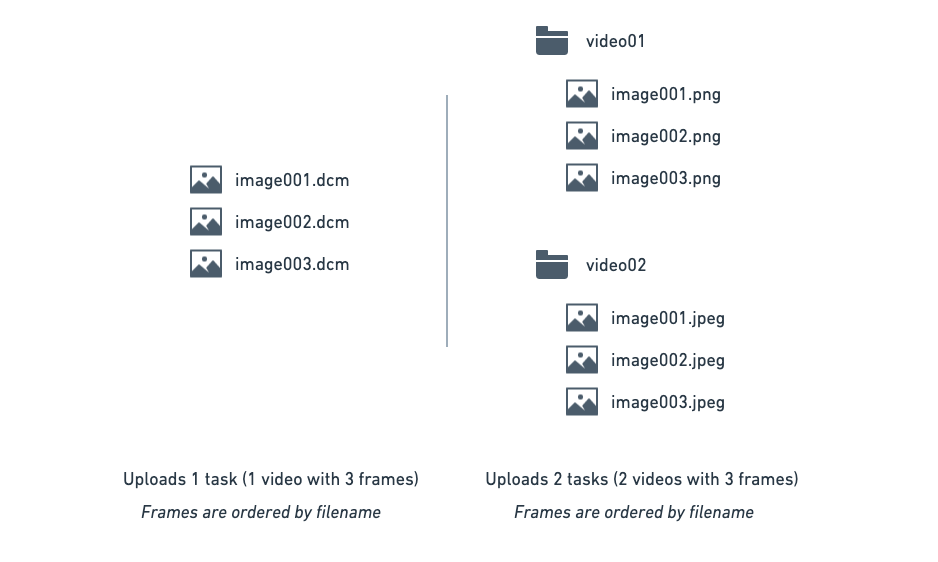Supported Image Import Formats
RedBrick AI supports a variety of different image formats:- NIfTI - .nii, .nii.gz
- DICOM - .dcm, .ima, .dicom, .dicm
- RGB Images - .png, .jpeg, .jpg, .bmp
- Videos - .mp4, .mov, .avi
- NRRD - .nrrd
- MHA - .mha
- MHD - .mhd in combination with a corresponding .raw or .img file (uncompressed) or .zraw file (compressed)
You can see the list of supported image export formats here.
Supported Annotation Import Formats
- NIfTI - .nii, .nii.gz (default)
- RT STRUCT - .dcm
- MHD - .mhd
Supported Annotation Export Formats
- NIfTI - .nii, .nii.gz (default)
- RT STRUCT - .dcm
- PNG - .png
- MHD - .mhd
If you require additional support for a file format that is not present in this list, please reach out to us at support@redbrickai.com.
Direct Upload
The Direct Upload functionality allows users to upload their image data directly to RedBrick AI’s servers. We recommend using Direct Upload if you’re working with a small dataset or want to do some light experimentation with RedBrick’s toolset. First, open a project that will serve as the destination for your upload. Then, click on Upload Data on the top-right of the dashboard.- Select the type of data you want to upload. Please note that you can only upload one type of image data (DICOM, NIfTI, etc.) at a time, and each data type has its own folder structure.
- With DICOM & NIfTI volume data, you can also choose to group your data by study. Selecting Group by Study allows you to upload multiple scans as a single task. This is useful when you want to view or annotate multiple images (i.e. a full study) at once.
Folder Structure
DICOM 3D Volume
Upload all instances of a DICOM series to a destination folder. If you’re only uploading a single series, you can do so without designating a folder.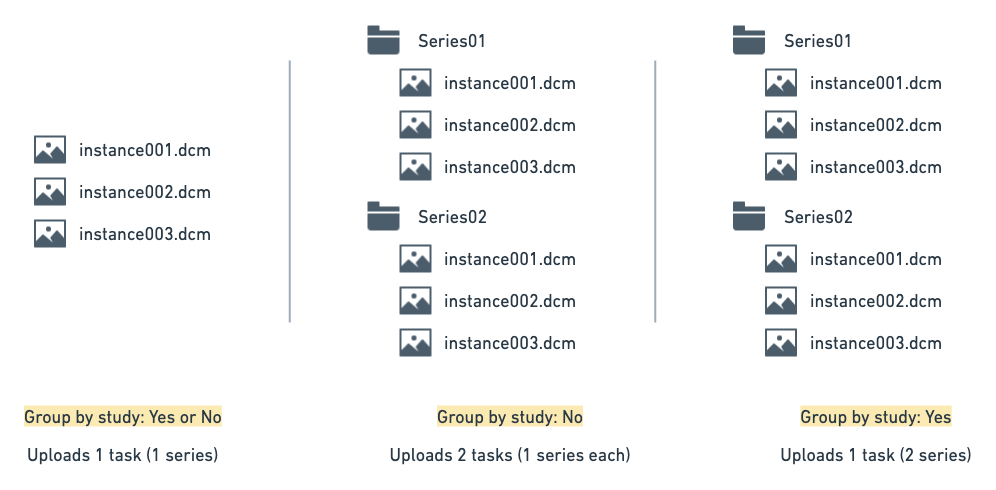
NIfTI 3D Volume
Individual NIfTI files are uploaded as separate tasks. If you’d like to group your tasks by study, place all of the NIfTI files correlating to a specific task/study in a separate folder.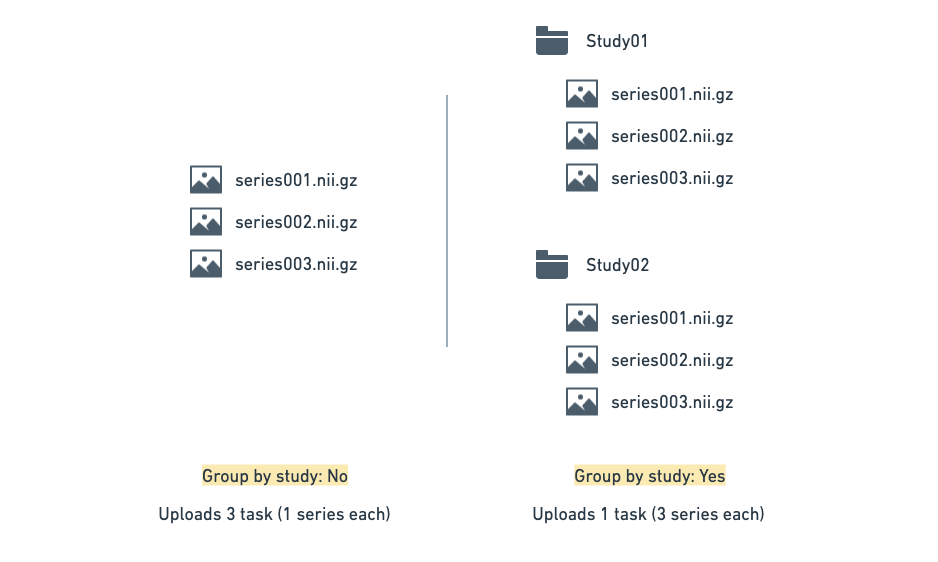
Image 2D
Individual 2D images are uploaded as individual tasks. If you’d like to create a study task with 2D images, please use your external storage or upload data using the CLI.Video Files
Individual 2D videos are uploaded as individual tasks. If you’d like to create a study task with 2D videos, please use your external storage or upload data using the CLI.Video Frames
All video frames in a folder are uploaded as a single task and sorted by file name.